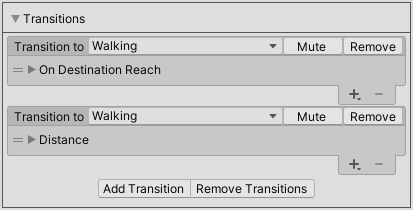Create AI Controller
- Open Aurora Manager window, go to the top tabs:
Aurora FPS/Aurora Manager - Choose Player section:
Artificial Intelligence
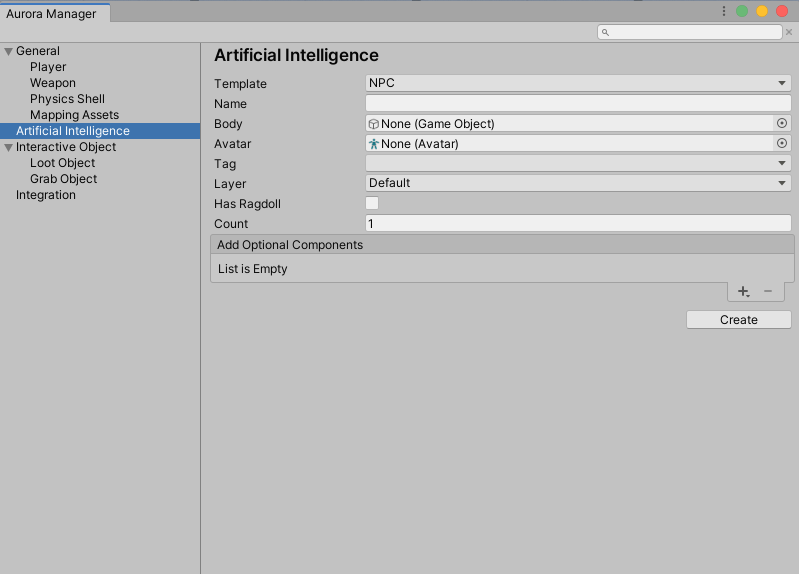
| Property |
Description |
|---|---|
| Template | NPC: AI controller with a base movemnt animator controller. Soldier: AI controller with a movement, weapon, etc. animator controller. |
| Name | Name of AI controller. |
| Body | Add body gameobject for AI controller. |
| Avatar | Avatar for added gameobject body. |
| Tag | Tag for AI controller by default setted Default tag. |
| Layer | Layer for AI controller by default setted Default layer. |
| Has Ragdoll | Apply True if you add in Body property ragdolled body gameobject. Because if is it true system autoamtically add AIAdaptiveRagdoll component.You can add a ragdoll to the body and then add this body in Body property. (How create ragdoll) |
| Count | How many instances of AI controller to create. |
| Optional Components | You can also add various optional components to the AI controller if desired (depending on the template , some of the optional components may already be pre-installed in the template). |
After complete configuration click Create button.
AI Core
AI Core is the main component in AI. It performs all the necessary calculations and settings. You can add different behaviours and configure transitions between them.
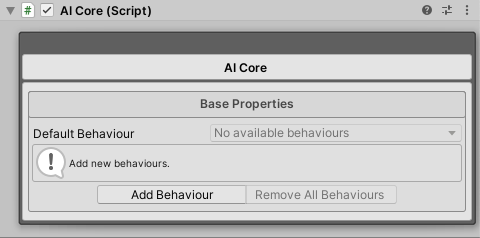
| Property | Description |
|---|---|
| Default Behaviour | This behaviour will be set by the AI as the start behaviour. |
Add Behaviour
For add new behaviour click on Add Behaviour button and select desired behaviour.
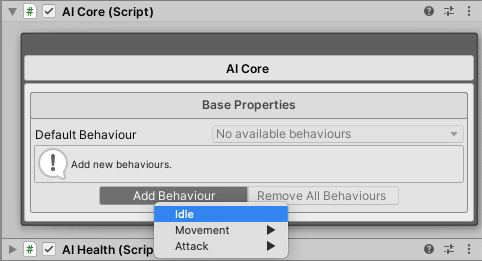
Behaviour Properties
All behaviour contains default and custom properties, they are differ depending on the behaviour.
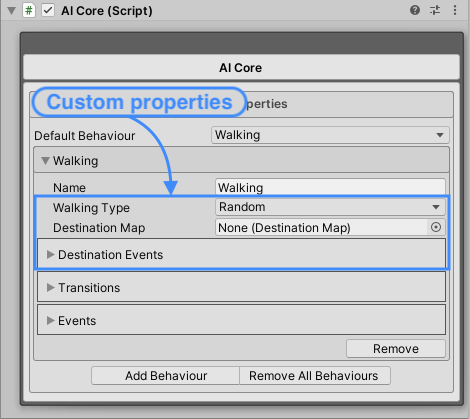
| Default Property | Description |
|---|---|
| Name | Name of behaviour. |
| Trasitions | Transitions to other behaviours. |
| Events | Events of behaviour. |
Note
Behaviour name must be unique, you can't set two same names or set empty name.
Transitions
Transition from one state to another when all the added conditions are met.
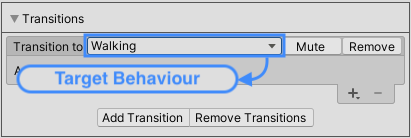
| UI Element | Description |
|---|---|
 |
The behaviour to which the transition should be made when all conditions are met. |
 |
Ignores this transition for processing. |
 |
Remove trasition. |
 |
Add new transition to behaviour. |
 |
Remove all transition containing in behaviour. |
Conditions
Condition under which the transition will be made.
For add new condition to transition use  button and seleced desired condition.
button and seleced desired condition.
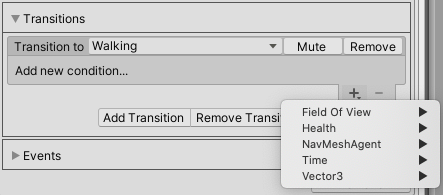
All behaviour contains default and custom properties, they are differ depending on the condition.
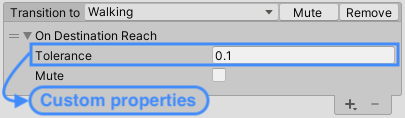
| Default Property | Description |
|---|---|
| Mute | Ignores this condition for processing. |
| UI Element | Description |
|---|---|
 |
Add new condition. |
 |
Remove selected condition. |
 |
Move/Replace condition. |
 |
Expaned condition to edit. |
Logical Operators
You can create transitions that will be performed when all the conditions are met or when one of the conditions is met.
For those who are even slightly familiar with programming, they are familiar as logical operators, in particular, for processing conditions used binary operators && and ||.
AND (&&) Operator
If you want to create a transition that will only be maked when all the conditions are met. Create transition and place all desired conditions inside this transition.
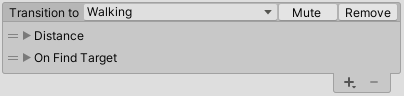
OR (||) Operator
If you want to create a transition that will only be maked when one of the conditions is met. Create multiple transitions with same target behaviour, with different conditions, so then the transition will be maked when the conditions from one of the transitions are met.