Loot Object System
Player controller loot object system handled by LootObjectSystem component.
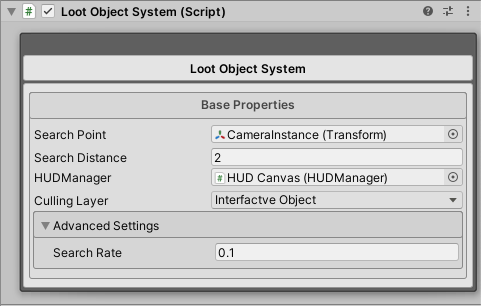
| Property | Description |
|---|---|
| Search Point | Point from casting ray to search loot object. |
| Search Distance | Casting max distance to search loot object. |
| HUDManager | Player HUD manager. |
| Culling Layer | Casting loot objects culling layer. |
| Advanced Settings/Search Rate | How many times per frame to search for an object.\nThe higher the value, the less often the check. |
Warning
Search Rate: Searching too often can slow performance on weak devices.
Create Loot Object
- Open Aurora Manager window, go to the top tabs:
Aurora FPS/Aurora Manager - Choose Loot Object section:
Interactive Object/Loot Object
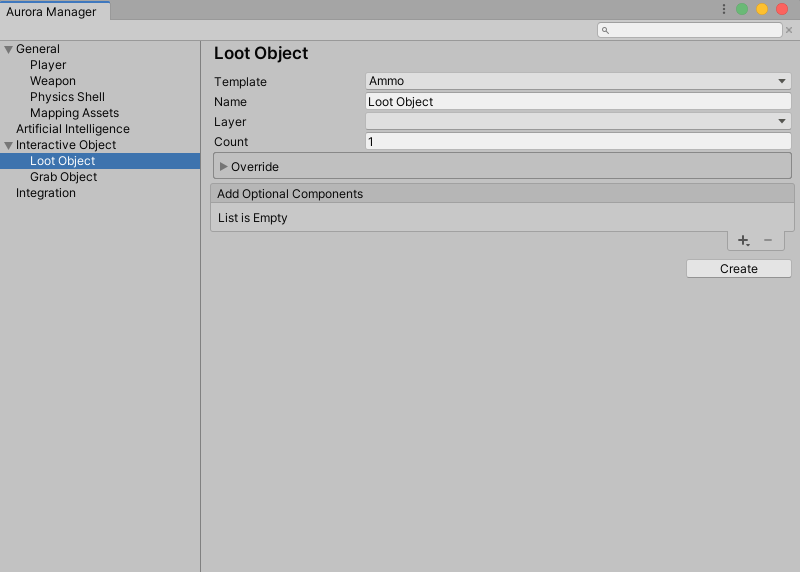
| Property | Description |
|---|---|
| Template | Weapon: Lootable weapon. Ammo: Lootable ammunition for weapon. Health Kit: Lootable health kit for player. |
| Name | Loot object name. |
| Layer | Loot object layer. By default used Interactive Object layer. |
| Count | How much instance count create. |
| Override | Override template meshes. (It may differ depending on the template) |
Note
You can add aditional components to loot object instance(s). Also you can add it later.
After complete configuration click Create button.
Configurate Loot Object
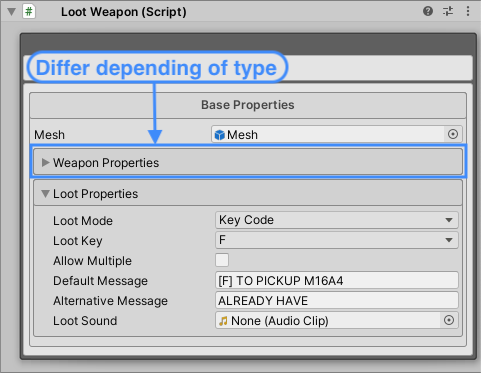
| Property | Description |
|---|---|
| Mesh | Child gameObject with mesh(s). |
| Loot Properties/Loot Mode | KeyCode: Loot object will be looted after pressed specific key. Auto: Loot object will be looted autoatically after object become visible. |
| Loot Properties/Loot Key | Key to loot. (If selected KeyCode loot mode) |
| Loot Properties/Allow Multiplie | Loot object can be looted again after specific time. |
| Loot Properties/Default Message | This message will be displayed on HUD, whem loot object can be looted. |
| Loot Properties/Alternative Message | This message will be displayed on HUD, whem loot object can not be looted. (differ depending of loot object type, for example if ammo is full) |
| Loot Properties/Loot Sound | This sound will be played when object become looted. |